You’ve probably seen other WhatsApp users delete messages they sent because afterward, they decided you shouldn’t view them for whatever reason. Like many others, you want to know what they conveyed that erased communication, which can be frustrating. There are some ways you can use to see a deleted WhatsApp message, even if the other user who sent it to you doesn’t want you to.
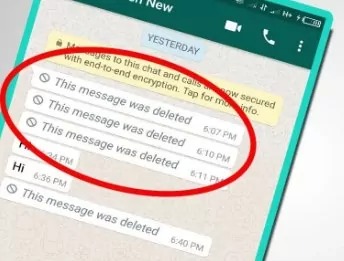
If you find yourself in this predicament but don’t want to deal with the trouble of downloading an application to recover deleted WhatsApp conversations, then you’re in luck today.
In this article, we’ll look at a few quick and easy methods for how to read deleted messages on WhatsApp without the aid of an app. To understand everything there is to learn about this topic, keep reading till the end.
Part 1: Can I Recover Deleted Messages from WhatsApp
Yes, you can. WhatsApp offers the option to back up chats and media to Google Drive or iCloud, which can be restored in case of data loss. However, if the backup was not enabled or the deleted messages were not included in the backup, it is not possible to recover them.
Therefore, it is important to regularly back up your WhatsApp chats and media to avoid losing important messages. If you have not enabled the backup feature, it is recommended that you do so immediately to ensure that your data is safe and can be easily restored in case of any mishap.
How Does WhatsApp Deleting Feature Work
WhatsApp has two delete features. Let’s learn about how they work.
Delete for Everyone
This feature lets you delete specific messages sent to an individual or group chat. This is particularly useful if you sent a message to the wrong chat or if the message you sent contains a mistake.
Messages you successfully delete for everyone will be replaced with “This message was deleted” in your recipients’ chats. Similarly, if you see “This message was deleted” in a chat, the sender deleted their message for everyone.
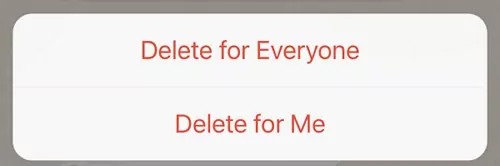
Delete for Me
This allows you to delete messages you have sent or received from your phone. This does not affect the recipients’ chat.
Things to Consider Before Recovering WhatsApp Deleted Messages
Here are some things to consider before recovering deleted WhatsApp messages:
- Chat Backup – You must have enabled Chat Backup in the app’s settings. This will allow you to restore your chat history and media from your phone’s memory or Google Drive.
- Use the Same Phone Number – You must use the same phone number and Google account that you used to create the backup. Otherwise, you will not be able to restore your messages.
- Having Enough Space for Backup – You should have enough space on your phone or Google Drive to store the backup file. If you don’t have enough space, you may need to delete some files or upgrade your storage plan.
- Restoring Initial Messages – You must restore your messages during the initial setup of WhatsApp. If you skip this step, you cannot restore your messages later. You will have to uninstall and reinstall WhatsApp to get the option to restore your messages.
- Restoring Initial Messages – You must restore your messages during the initial setup of WhatsApp. If you skip this step, you cannot restore your messages later. You will have to uninstall and reinstall WhatsApp to get the option to restore your messages.
Part 2: How to See Deleted Messages on WhatsApp (Android)
After sending a message, you have roughly an hour to ask to Delete for Everyone. You can ask for messages to be deleted for all recipients or only for yourself. However, if you deleted WhatsApp messages by mistake, there are four ways to see the deleted messages on your Android phone.
1. Android Notification History
You can view all deleted WhatsApp messages on any Android smartphone running the Android 11 operating system or above without installing a third-party application. The feature to keep a log of every message received through WhatsApp is available thanks to the built-in notification system of this operating system in particular. This log is still present even if another user deletes a message, so you can still find the original message in your notification log.
To set up the notification history option on your Android 11 smartphone, follow the instructions listed below:
Step 1. Go to Settings > Notifications > Advanced settings.
Step 2. Locate and choose the “Notification history” option. Enable Notification history by turning it on.
Step 3. Once the previous stages have been completed, this page will display all upcoming notifications.

You should be able to view all original messages received on your WhatsApp after taking the steps above, even if the sender of those messages deleted them. Remember where you can find this section of your settings since you’ll need to return there to view deleted messages.
2. Recover WhatsApp messages from Google Drive
The third method to see your deleted WhatsApp messages is restoring them from Google Drive. To recover WhatsApp messages from Google Drive, you need to follow these steps:
Step 1. Uninstall and reinstall WhatsApp on your Android phone.
Step 2. After verifying your phone number, you will be prompted to restore your messages and media from Google Drive.
Step 3. Tap Restore and wait for the restoration process to complete.
Step 4. Tap Next, and your chats will be displayed once initialization is complete.

3. Restore WhatsApp Database on Android
WhatsApp automatically backs up your chats daily to your phone’s WhatsApp database, which includes a comprehensive history of your chats. This is done to ensure that you can recover them should any corruption occur.
Step 1. To locate your WhatsApp database, open the file manager app and navigate to either your phone’s WhatsApp database or sdcard > WhatsApp > Databases. If your data is not stored on the SD card, you may see “internal storage” or “main storage” instead.
Step 2. If you need to restore from a backup, rename the desired backup file from its original name (for example, msgstore-2023-11-17.1.db.crypt14) to msgstore.db.crypt14. Please note that older backups might be under an earlier protocol, such as crypt12. It’s important not to alter the number associated with the crypt extension.
Step 3. Next, uninstall and reinstall WhatsApp. When prompted, tap RESTORE.
Please remember, to restore chats from your phone’s WhatsApp database, you’ll require a computer, a file explorer, and sufficient storage space or an SD Card. These will be needed to transfer the files from your old phone to your new one.
Part 3. How to See Deleted WhatsApp Messages on iPhone
1. iCloud Backup
If you have backed up your WhatsApp messages to iCloud, you can see the deleted WhatsApp message by restoring the backup.
Notes
- You must have iCloud Drive turned on and be logged in with the Apple ID you use to access iCloud.
- Your iPhone and iCloud must both have enough space available. You must have at least 2.05 times as much space on your phone and in your iCloud account as the overall size of your backup.
- It is necessary to use the same phone number for backup and restoration. You cannot restore the conversation history from another WhatsApp account.
- Multiple WhatsApp accounts may have backups stored in the same iCloud account since backups are linked to individual phone numbers.
Here are the steps;
Step 1. Confirm the presence of an iCloud backup in WhatsApp > Settings > Chats > Chat Backup.
Step 2. Delete and reinstall WhatsApp if you can determine when the most recent backup was made.
Step 3. To restore your conversation history, follow the prompts once you have confirmed your phone number.
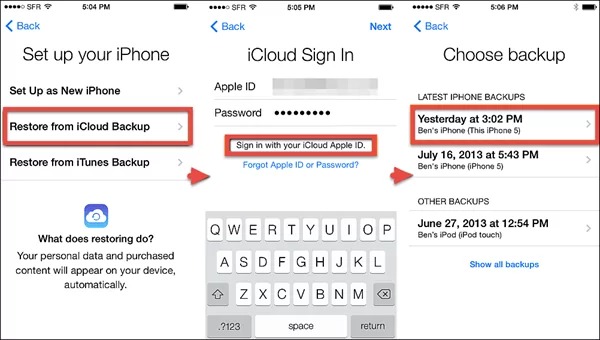
2. iTunes Backup
The second method to see the deleted messages on WhatsApp on an iPhone is by restoring them using iTunes. You need to:
Step 1. Connect your iPhone to your computer and launch iTunes.
Step 2. Click on the device icon and select Summary.
Step 3. Under Backups, click on Restore Backup.”
Step 4. Choose the backup containing your WhatsApp messages and click Restore.
Wait for the restoration process, and then open WhatsApp on your iPhone.
Part 4. How to See Archived Chats on WhatsApp
If you archive the chats unintentionally, you may think the chats have been deleted. Follow the below steps to find archived chats.
For Android Smartphones
- Scroll to the bottom of the chats on WhatsApp.
- A tab labelled “Archived” will appear. You may view the chats you’ve archived by clicking this.
- After long pressing the chat that you wish to delete, click the “Unarchive chat” button in the upper right corner.
For iPhones
- Navigate to the top of the chat list in WhatsApp.
- Next, pull down, and you will see the option for “Archived Chats.”
- Select “Archived Chats” from the menu, then swipe right to select the chat you want to restore.
- Now click “Unarchive.”
It should be noted that if a message is received after the chat has been archived, it will become unarchived and reappear in the chat list.
Part 5. Can I See WhatsApp Deleted Messages by Sender without Any App
Unfortunately, you can not see deleted WhatsApp messages sent by the sender without using a third-party app or workaround. When a sender deletes a message using the “Delete for Everyone” option, the message is removed from both the sender’s and recipient’s chat, and there is no built-in feature in WhatsApp to recover that message.
However, there are some third-party applications and workarounds that claim to be able to recover deleted messages, but they often require granting permissions or access to your notifications. Keep in mind that using such apps or workarounds may pose privacy and security risks, and they may not be reliable or compatible with all devices. Always be careful when using third-party apps and make sure that they come from a trusted source.
Part 6. How to Backup WhatsApp Messages Before Deleting
To back up WhatsApp messages before deleting them, you can use the WhatsApp Backup feature. This feature allows you to back up your chats and media to your phone’s memory or, depending on your phone’s settings, to Google Drive or iCloud.
How to Backup to Google Drive
This is how you can backup your messages to Google Drive:
Step 1. Open WhatsApp and tap More options > Settings > Chats > Chat backup.
Step 2. Tap Back to Google Drive and select a backup frequency. You can back up your chats daily, weekly, monthly, or only when you tap Back Up.
Step 3. Select the Google account you want to use for backups. If you don’t have a Google account, tap Add Account and follow the instructions to create one.
Step 4. Tap Back Up to manually start the backup process. You can also enable Include videos if you want to back up your video messages.
How to Backup to iCloud
Here’s how you can use backup your chats on your iPhone:
Step 1. Open WhatsApp and tap Settings > Chats > Chat Backup.
Step 2. Tap Back Up Now to manually start the backup process. You can also enable Include Videos to back up your video messages.
Step 3. You can also enable Auto Backup and choose your backup frequency. You can back up your chats daily, weekly, monthly, or only when you tap Back Up Now.
Step 4. Ensure you are signed in with your Apple ID and have enough space on your iCloud account. If you don’t have an Apple ID, tap Create a new one and follow the instructions to create one.
Part 7. How to Turn on and Turn off End-to-end Encrypted Backup
An end-to-end encrypted backup is a feature that allows you to add an extra layer of security to your WhatsApp backup on iCloud or Google Drive.
With this feature, you can encrypt your backup with a password or a 64-digit encryption key that only you know. This way, no one can access your backup without your password or encryption key, not even WhatsApp.
To turn on end-to-end encrypted backup on WhatsApp, you need to:
Step 1. Open WhatsApp and tap Settings > Chats > Chat Backup.
Step 2. Tap End-to-end encrypted back up and read the information about this feature.
Step 3. Tap Continue and choose whether to use a password or an encryption key to secure your backup.
Step 4. If you choose a password, enter and confirm your password and tap Done. If you choose an encryption key, write down or copy the 64-digit key and tap Done.
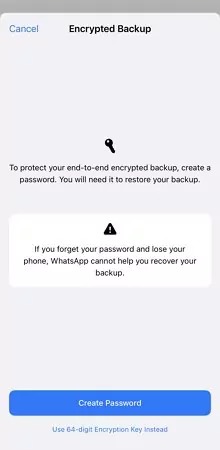
Step 5. Tap Back Up Now to start backing up your chats and media with end-to-end encryption.
To turn off end-to-end encrypted backup on WhatsApp:
Step 1. Open WhatsApp and tap Settings > Chats > Chat Backup.
Step 2. Tap End-to-end encrypted backup and enter your password or encryption key to access this feature.
Step 3. Turn off end-to-end encrypted backup and confirm your choice by tapping Turn off.
FAQs about Recovering Deleted Messages on WhatsApp
2. How to Read Deleted Messages on WhatsApp Business?
You cannot read deleted messages on WhatsApp business directly, as they will also be erased from your chat history when they are deleted by the sender. However, you may be able to read deleted messages on WhatsApp business if you have enabled chat backup in the app’s settings. To do this, go to Settings > Chats > Chat backup and choose how often you want to back up your chats.
3. How to See Deleted Messages on WhatsApp without Any App on Android?
You cannot see deleted messages on WhatsApp without any app on Android directly, as they will also be removed from your chat history when they are deleted by the sender. However, you may be able to see deleted messages on WhatsApp without any app on android if you have enabled chat backup in the app’s settings. To do this, go to Settings > Chats > Chat backup and choose how often you want to back up your chats.
4. How to Recover Deleted WhatsApp Messages on iPhone without Backup?
You cannot recover deleted WhatsApp messages on iPhone without backup directly, as they will also be wiped out from your chat history when they are deleted by the sender. However, you may be able to recover deleted WhatsApp messages on iPhone without backup if you have a third-party software that can scan your iPhone and extract the deleted data.
5. Does Deleting a Chat on WhatsApp Delete It Permanently?
Deleting a chat on WhatsApp does not delete it permanently, as it may still be stored in your chat backup or in your phone’s memory. If you want to delete a chat on WhatsApp permanently, you need to delete it from both your phone and your chat backup. To do this, go to Settings > Chats > Chat backup and tap Delete Backup. Then, go to Settings > Storage and Data > Manage Storage and tap Delete All Chats.
6. Why Does It Say This Message Was Deleted on WhatsApp?
It says this message was deleted on WhatsApp when the sender has used the delete for everyone option to remove the message from both their chat and yours. This option is only available for up to an hour after sending the message.
7. How to Retrieve Deleted Messages on WhatsApp Sent by Someone?
You can retrieve related messages on WhatsApp sent by someone by using the reply feature. When you reply to a message, it will show you the original message along with your reply. You can also tap and hold on a message and choose Reply Privately to reply to a message in a group chat without notifying other members.
References:
- https://www.airdroid.com/parent-control/see-deleted-messages-whatsapp/
