Want to change your profile picture on Threads? It’s easy! In just a few simple steps, you can update your profile picture and make sure it’s the perfect representation of you.
In this guide, we’ll walk you through the process of changing your profile picture on Threads. We’ll show you how to choose the right picture, how to crop it, and how to upload it. By the end of this guide, you’ll have a new profile picture that you’ll be proud to show off to your friends and family.
How to Change Your Profile Picture on Threads
Simplified steps on how to change your profile picture on Threads:
- Open the Threads app.
- Tap your profile picture in the bottom left corner.
- Tap Edit Profile.
- Tap Profile Picture.
- Choose a picture from your phone’s gallery or take a new picture with your phone’s camera.
- Crop the picture to your desired size.
- Tap Choose.
- Tap Done.
Step 1: Open Threads
Open the Threads app. It is available to download in select regions from both the App Store and Play Store. How To Download Instagram Threads App on Android or iOS; Step-by-step Guide
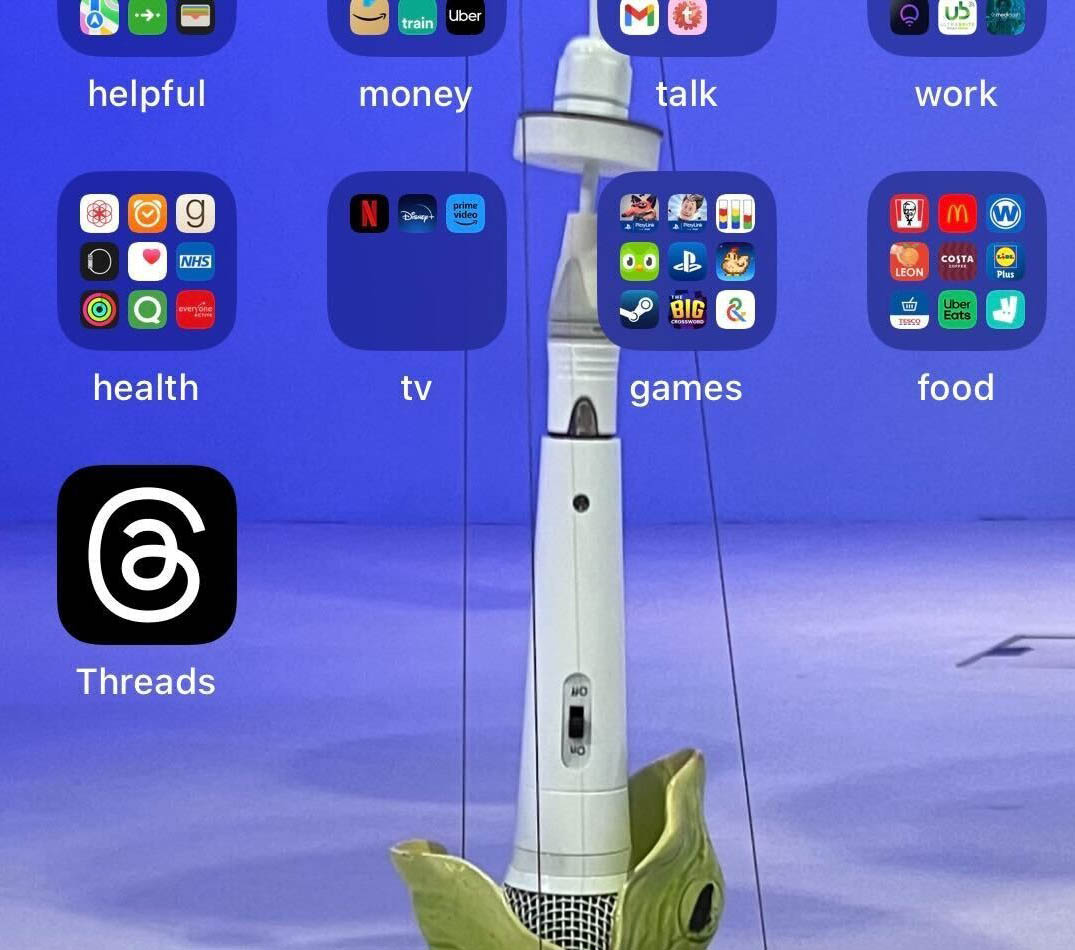
Step 2: Go to your Profile
From the menu at the bottom of the screen, go to the Profile section. It’s the icon that looks like a person.
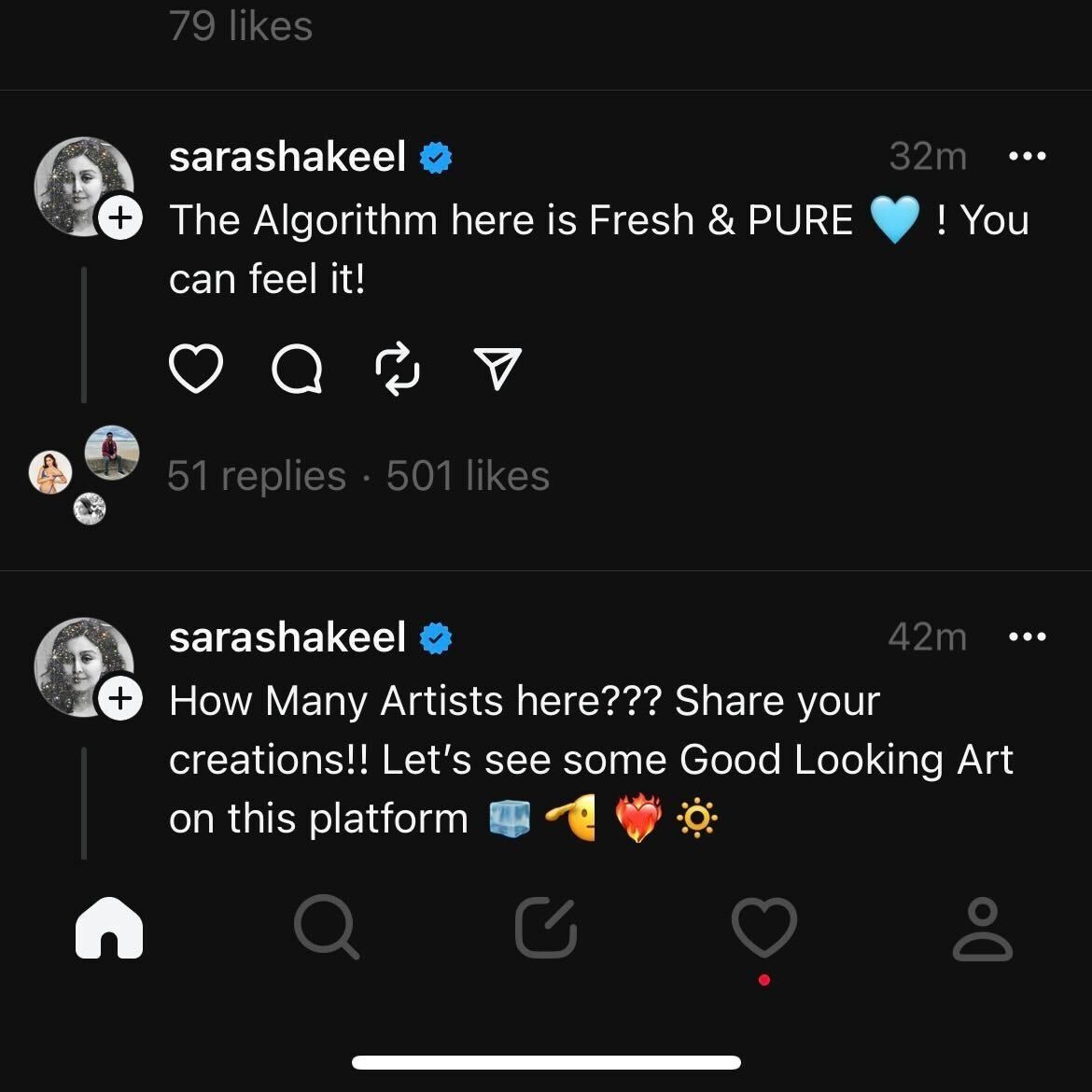
Step 3: Tap Edit Profile
Go to the button called Edit Profile on your account.
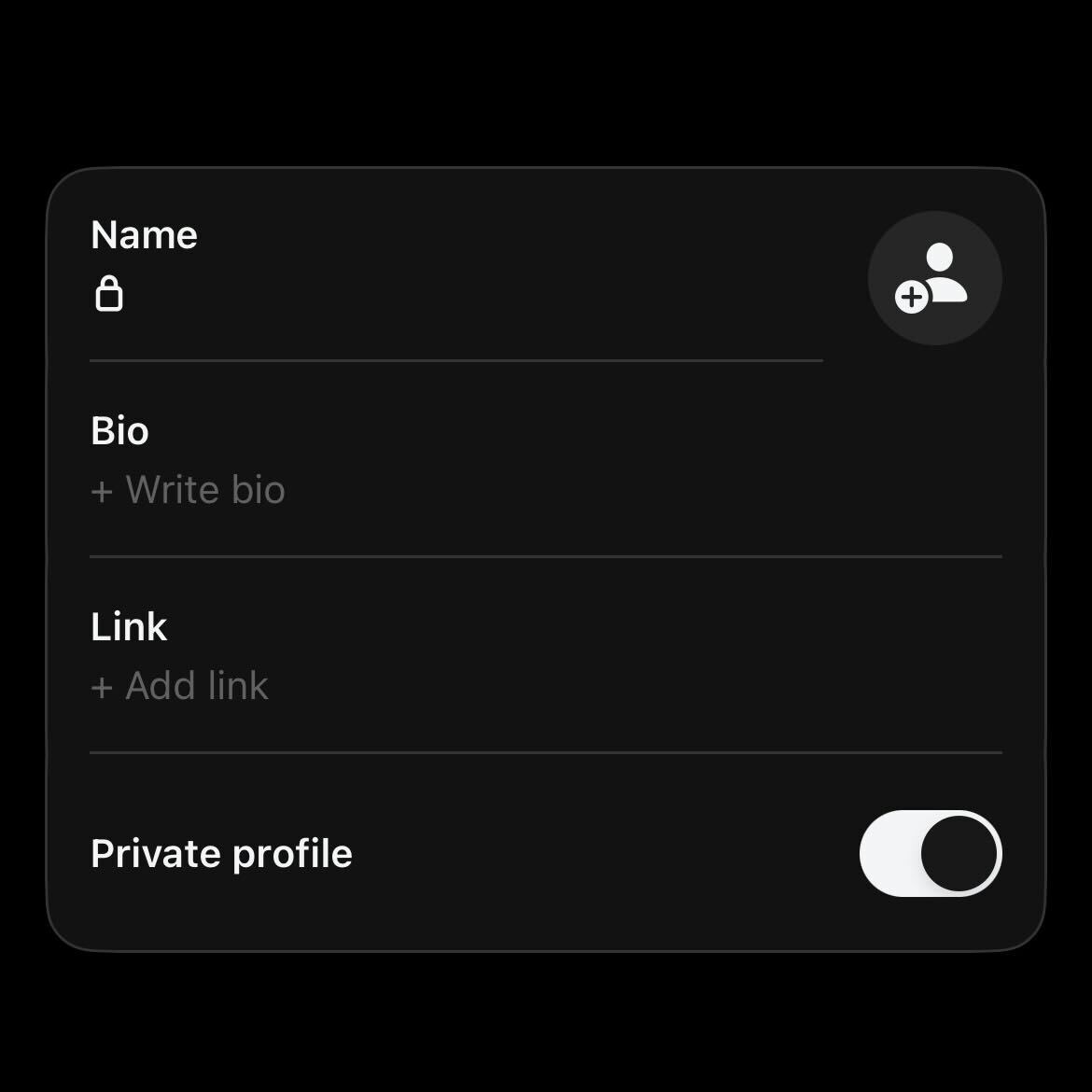
Step 4: Tap on your picture
Select your profile picture from this new menu. If you haven’t added a profile picture yet, it looks like a person with a plus icon next to it.

Step 5: Choose where you want to import your picture from
If you want your Threads account profile picture to match your Instagram profile picture, click import from Instagram. If you want to choose a completely new picture, click on select from your library.
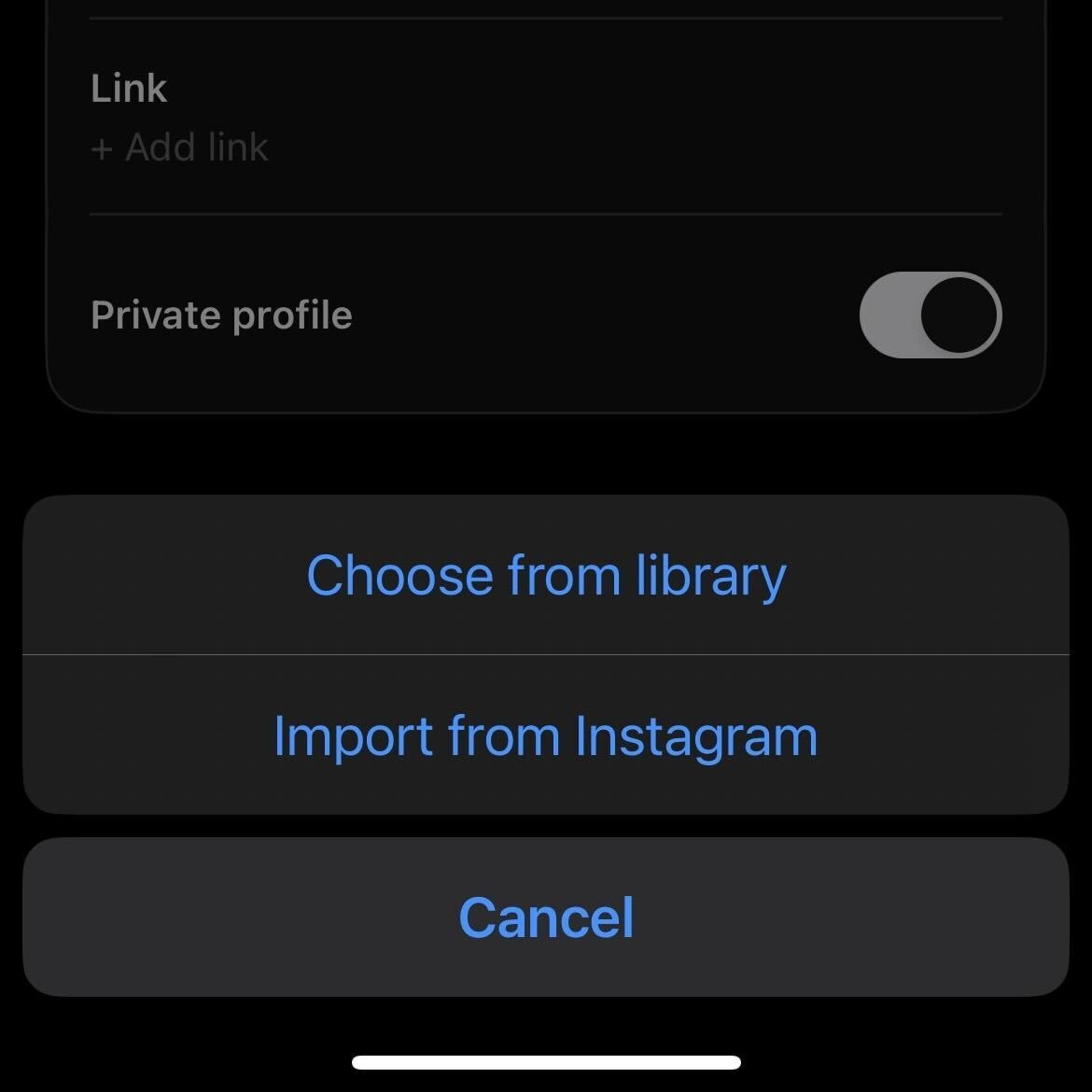
Step 6: Tap a new profile picture
Select a new profile picture from the library on your phone.
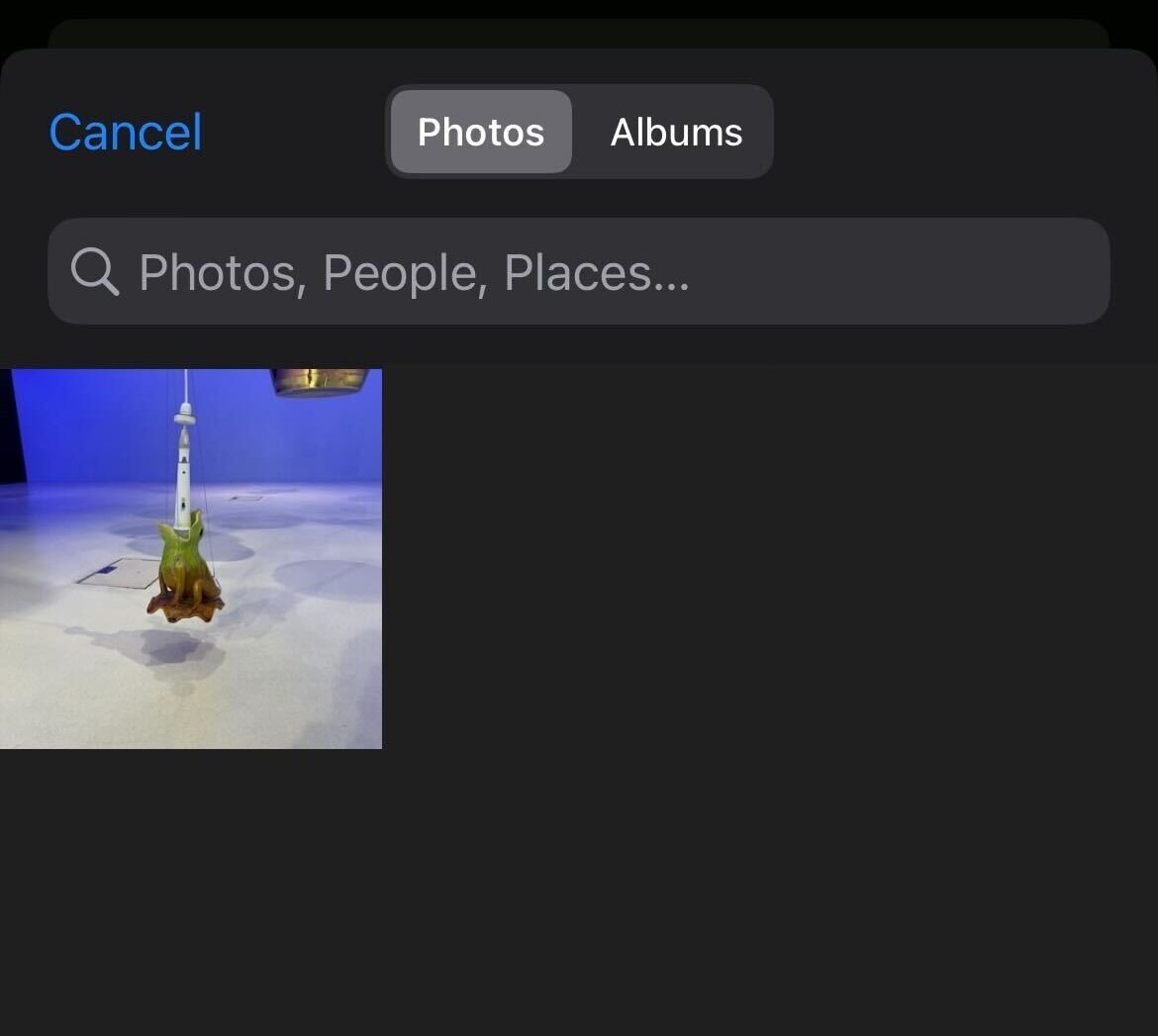
Step 7: Tap Choose
Once you have picked a new profile picture and cropped it to a size you are happy with, tap Choose.
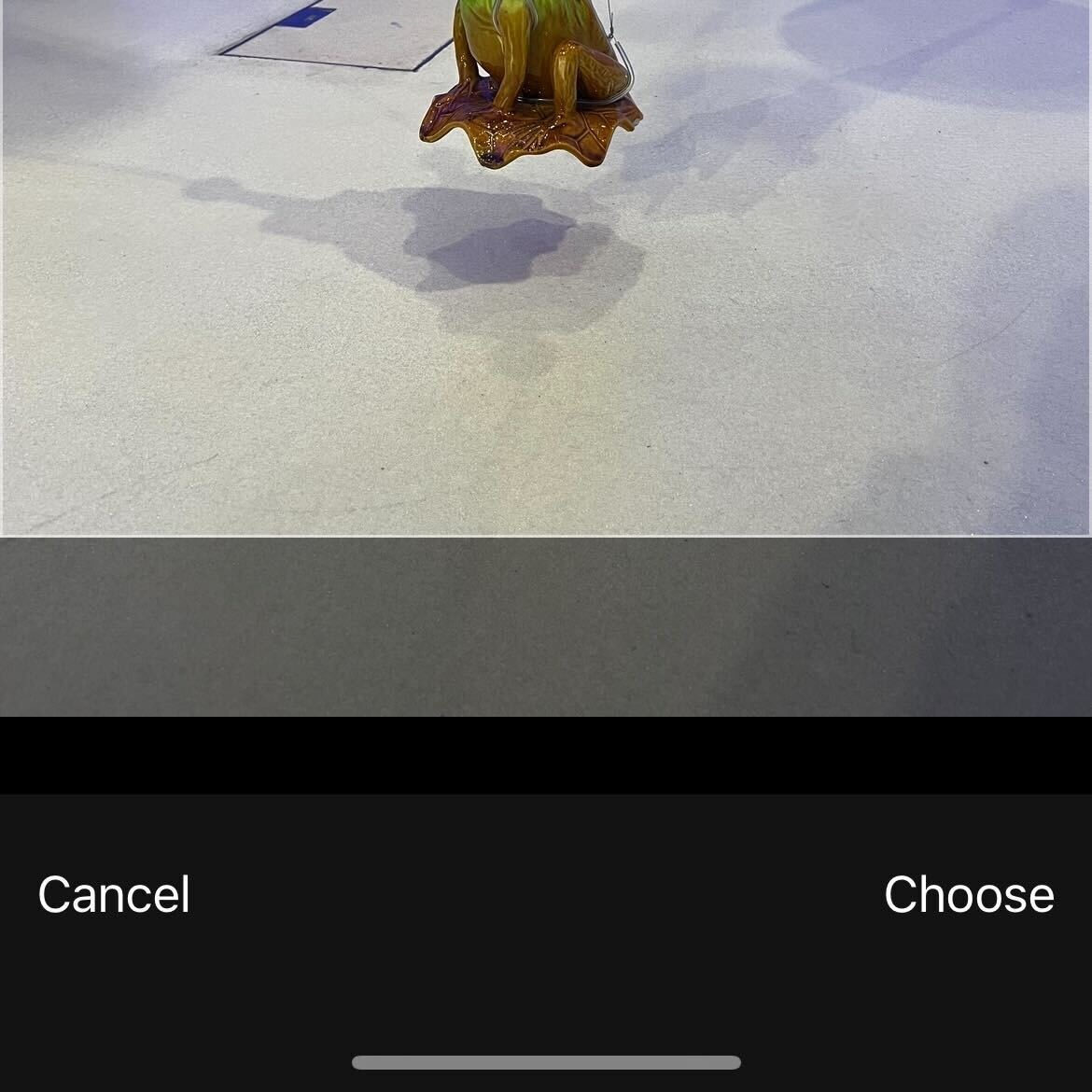
Step 8: Tap Done
When you are happy with the changes made to your profile, tap Done to save your new profile picture.

That’s it, you have successfully updated your thread’s profile picture without much hassle. You can feel free to update anytime you wish to without any restrictions
FAQs about Threads app
Question 1: What is Threads app?
Answer: Threads is a social media app from Meta that allows users to connect with their close friends and family in a more personal and intimate way. It is similar to Twitter in many ways, but it is designed to be a more private and focused experience.
Question 2: How do I create a Threads account?
Answer: To create a Threads account, you will need to have an Instagram account. Once you have an Instagram account, you can download the Threads app and sign in using your Instagram credentials.
Question 3: How do I add friends on Threads?
Answer: You can add friends to Threads by finding them in your Instagram contacts or by entering their username.
Question 4: How do I send a message on Threads?
Answer: Currently, the Threads app does not allow private message sending and it will definitely be incorporated soon.
Question 5: How do I post a story on Threads?
Answer: To post a story on Threads, open the Threads app and tap the New Story button. Then, record a video or take a photo and add a caption.
Question 6: How do I make my Threads account private?
Answer: To make your Threads account private, open the Threads app and tap your profile picture in the bottom left corner. Then, tap Settings and toggle the Private Profile switch to the On position.
Question 7: How do I delete my Threads account?
Answer: To delete your Threads account, open the Threads app and tap your profile picture in the bottom left corner. Then, tap Settings and tap Deactivate Account. Enter your password and tap Deactivate.
Question 8: Is Threads available on all devices?
Answer: Threads is currently available on iOS and Android devices.
Question 9: What are the benefits of using Threads?
Answer: Threads offers a number of benefits over other social media platforms, including:
Privacy: Threads is designed to be a more private and focused experience than other social media platforms. Your Threads posts are only visible to your friends, unless you choose to make them public.
Question 10: What are the drawbacks of using Threads?
Answer: Threads also has a few drawbacks, including:
Lack of features: Threads is a very basic app with limited features. This may be a drawback for people who are looking for a social media platform with more features and functionality.
Limited audience: Threads is only available to people who have an Instagram account. This may limit the app’s appeal to people who do not use Instagram.